Invoices
Invoices are the bills issued to a merchant user every month. In the Invoices module of Business Portal, you can view the invoices generated to a merchant for a selected date range. You can also see the invoices generated for an account id. On the Invoices page, you can also search by invoice name, preview, print, and download the invoices.
This article talks about:
The Invoices module currently supports payments made by cards. Other payment methods will be supported in future releases.
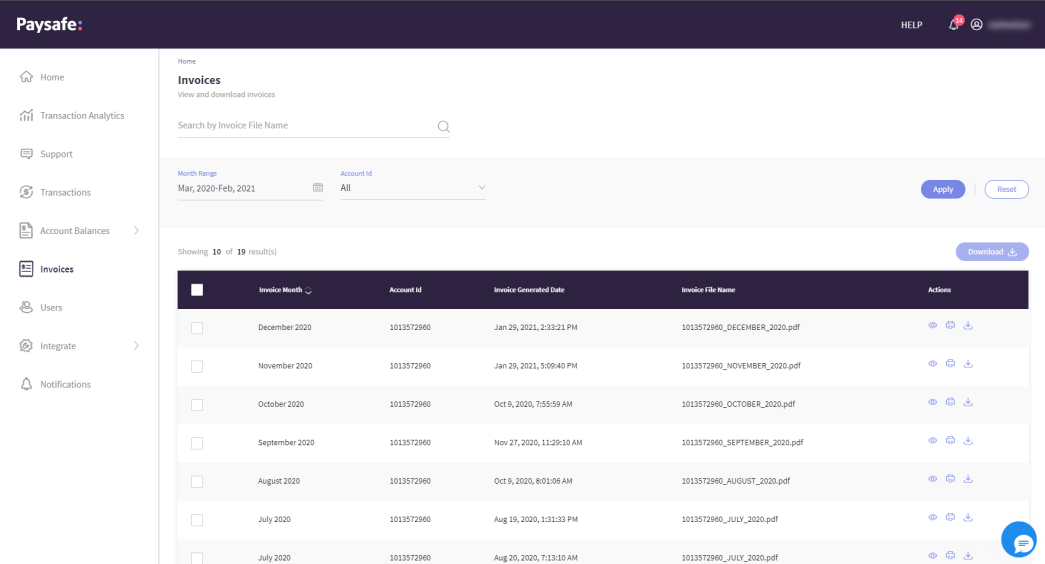
Filter the Invoice records
You can filter the invoices either using the Search or by Month Range and Account Id fields.
Search by Invoice name - Enter an invoice file name in the Search by Invoice Name field.
Filter by Date Range and Account ID
You can also filter the invoice records using the Calendar and Account Id options.
-
Click the Calendar icon and choose the calendar range. You can select from the available options like Last Month, Last 3 Months, Last 12 Months, and Custom (to specify a custom period).
-
Click Apply.
-
Select an Account Id from the list. This is the processing account for which the invoice was generated.
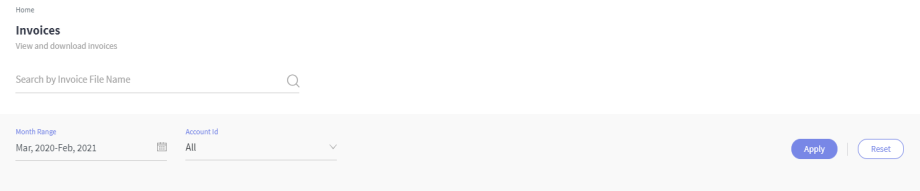
-
Click Apply to filter the account invoices based on the selected date range and account Id. Alternatively, click Reset to clear the selected filters.
Preview, Print, and Download the Invoices
Once the invoice records are filtered, you can preview, print, and download the invoices. At a time, you can download up to 10,000 records.